Sonarr is a powerful media management tool that automates downloading and organizing TV shows. The Manual Import feature allows users to manually import episodes when auto-detection fails‚ ensuring precision and control over media organization. Ideal for handling episode mismatches or unique file structures‚ it provides a versatile solution for advanced users seeking customization.
Overview of Sonarr and Its Import Features
Sonarr is a robust media management tool designed to automate and organize TV show downloads. It integrates seamlessly with downloaders like SABnzbd and indexes episodes for easy access. Sonarr’s import features include automatic detection of properly named files and manual import for tricky cases. The platform leverages metadata to identify and categorize episodes‚ ensuring a streamlined experience. Its customizable settings and support for advanced configurations make it a favorite among media enthusiasts. The manual import feature is particularly useful when dealing with episode mismatches or non-standard file structures.
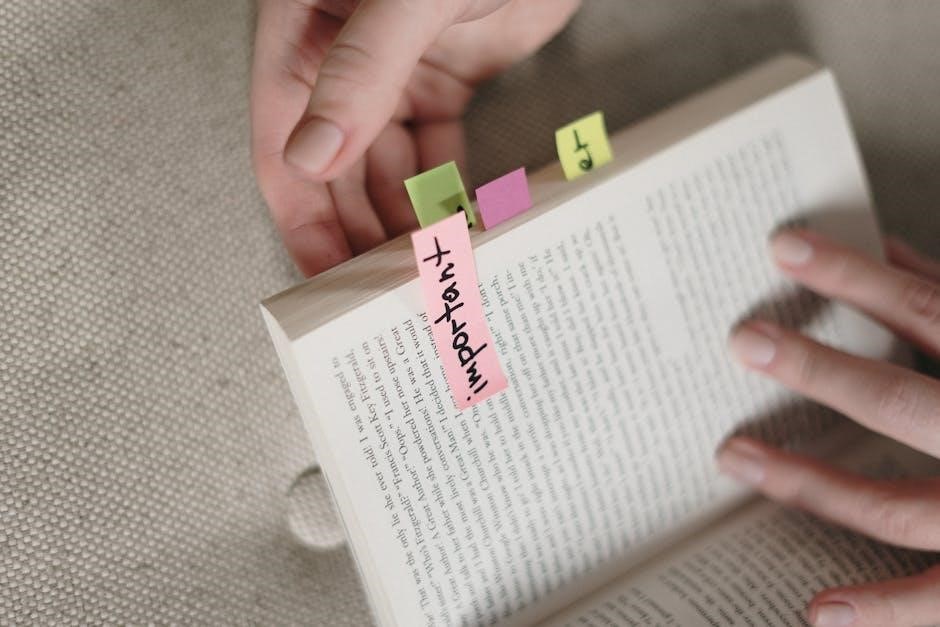
Why Manual Import is Necessary in Certain Scenarios
Manual import in Sonarr becomes essential when automatic detection fails‚ often due to poorly named files or non-standard directory structures. This feature is particularly useful for handling episode mismatches or when episodes are downloaded as part of a whole-season package. Additionally‚ manual import allows users to overcome mapping errors and customizae the import process‚ ensuring that media files are correctly organized and recognized. It provides a reliable fallback for scenarios where automation alone isn’t sufficient‚ making it a crucial tool for maintaining a well-organized media library.
Accessing the Manual Import Feature in Sonarr
To access the Manual Import feature in Sonarr‚ navigate to the Wanted section and select Manual Import. From there‚ you can configure the import directory and manage episodes.
Navigating to the Wanted ⏤ Manual Import Section
To access the Manual Import feature‚ log in to your Sonarr dashboard and locate the Wanted section in the sidebar. Click on Wanted‚ then select Manual Import from the dropdown menu. This section allows you to manually import episodes that were not automatically detected. Ensure you are in the correct directory and configure settings as needed. The Manual Import tool is essential for handling episodes with mismatched titles or unique file structures‚ providing precise control over your media library.
Configuring the Import Directory
Configuring the import directory in Sonarr ensures the tool can locate and process your media files correctly. Navigate to the Settings section and select the Import tab. Specify the directory where your downloaded episodes are stored. Ensure the directory is properly organized and named to help Sonarr recognize the files. You can also set up multiple directories for different types of imports. Proper configuration is crucial for smooth manual imports and reduces the need for manual intervention. This step ensures Sonarr can accurately identify and import your media files;

Steps for Manually Importing Episodes
Access the Manual Import section‚ locate your media files‚ and select the correct series and season. Handle any title mismatches and apply custom formats as needed.
Selecting the Correct Series and Season
Selecting the correct series and season is crucial for accurate manual imports. Browse your library‚ choose the appropriate series‚ and select the correct season from the dropdown menu. Click “Next” to proceed. Sonarr will then display a list of episodes for mapping‚ ensuring proper organization and avoiding errors. This step is foundational for a smooth manual import process.
Handling Episode Title Mismatches
Episode title mismatches can prevent auto-import. In such cases‚ manually map episodes by selecting the correct series and season. Sonarr allows you to browse and choose the right match from its database. Ensure the episode titles align with the expected format to avoid errors. If discrepancies persist‚ verify file naming conventions and adjust as needed. This step ensures episodes are correctly categorized and maintains library organization. Proper handling of mismatches is essential for a seamless manual import experience.
Using Custom Formats for Fine-Tuning Imports
Custom formats in Sonarr allow users to define specific naming conventions for episodes‚ enabling precise control over imports. By creating or editing custom format rules‚ users can tailor how Sonarr identifies and organizes episodes. This is particularly useful for files with unique or non-standard naming structures. Custom formats ensure that episodes are correctly matched to their respective series and seasons‚ reducing errors during manual imports. Regularly updating these formats helps maintain consistency and improves Sonarr’s ability to recognize and process episodes efficiently.

Common Issues and Solutions
Common issues with manual imports include episode title mismatches‚ mapping errors‚ and incorrect file naming. Solutions involve adjusting custom formats‚ verifying file structures‚ and ensuring accurate series mapping for smooth imports.
Troubleshooting Auto-Import Failures

Auto-import failures often occur due to incorrect file naming or directory misconfigurations. Ensure files follow Sonarr’s naming conventions and verify the import directory path. Check if your download client (e.g.‚ SABnzbd) is properly configured to move completed downloads to the correct folder. If episodes remain unrecognized‚ use the Manual Import feature to map episodes manually. Additionally‚ review Sonarr’s logs for specific error messages to identify and resolve root causes‚ ensuring smooth future imports.
Resolving Mapping Errors During Manual Import
Mapping errors during manual import occur when Sonarr fails to correctly associate episodes with the right series or season. To resolve this‚ ensure the file names match Sonarr’s expected format. Verify that the selected series and season in the manual import modal align with the episode’s metadata. If episodes are still mismatched‚ use the custom format feature to refine the import rules. Additionally‚ check for missing or incomplete metadata in your files‚ as this can disrupt proper mapping. Correcting these issues will help Sonarr accurately map episodes during the import process.
Optimizing File Naming for Better Recognition
Accurate file naming is crucial for Sonarr to recognize and import episodes correctly. Use standard naming conventions like Series.Name;SxxExx or Series.Name.S01E01‚ including season and episode numbers. Add the series name to avoid confusion and ensure special episodes like Series.Name.S01E00 are clearly labeled. Use dots (.) or hyphens (-) as separators for better readability. Properly formatted names reduce manual adjustments during imports and improve auto-recognition. For example‚ Series.Name.S01E01.Episode.Title ensures Sonarr accurately maps episodes to their respective series and seasons‚ streamlining the import process.
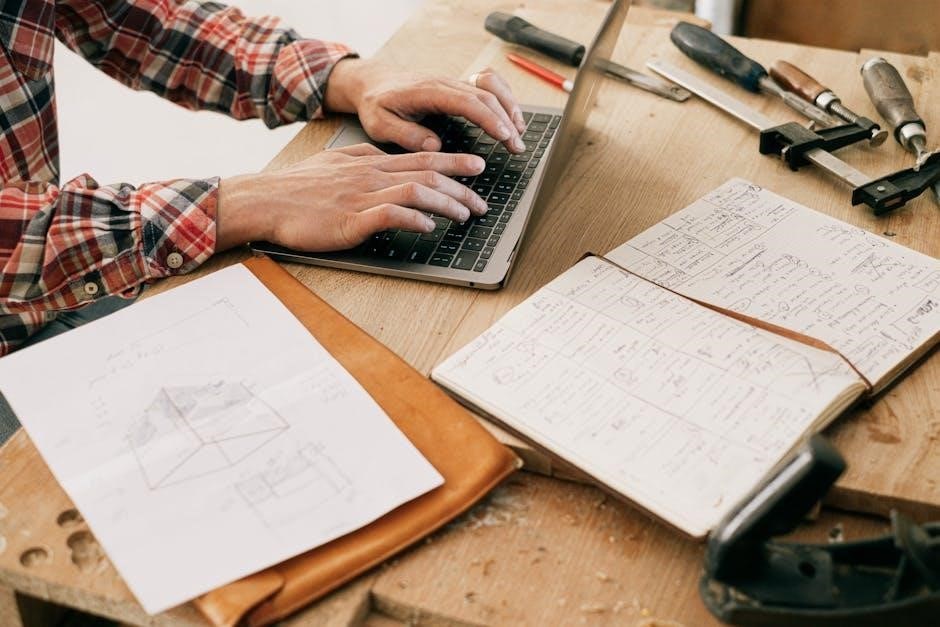
Advanced Configuration and Settings

Advanced settings in Sonarr include customizing import behaviors and integrating with tools like SABnzbd. Users can fine-tune file naming‚ apply custom formats‚ and optimize import workflows for efficiency.
Applying TRaSH Guide Settings Manually
Manually applying TRaSH guide settings in Sonarr enhances media organization. Users can define naming conventions and folder structures‚ ensuring consistency. This method is beneficial for complex imports and custom setups. By specifying detailed metadata and episode guidelines‚ Sonarr can better recognize and categorize files. This approach is particularly useful when auto-import fails due to unconventional naming or unique series structures. It allows for precise control over how episodes are detected and imported‚ making it a powerful tool for advanced users seeking tailored media management solutions.
Updating Custom Formats for Sonarr v4
Custom Formats in Sonarr v4 allow users to fine-tune import settings for specific file naming conventions. To update them‚ access the settings menu and navigate to the Custom Formats section. Edit or create new formats using the provided syntax‚ ensuring compatibility with your media directory structure. After updating‚ save and restart the import process to apply changes. This feature is particularly useful for handling unique naming patterns or optimizing file recognition. Regular updates ensure better organization and reduce import errors‚ making media management more efficient and streamlined. Proper formatting enhances Sonarr’s ability to detect and categorize episodes accurately.

Best Practices for Using Manual Import
Organize your media directory structure clearly to ensure Sonarr recognizes files effortlessly. Use consistent file naming conventions and integrate with tools like SABnzbd for seamless workflow automation.
Organizing Your Media Directory Structure
A well-structured media directory is crucial for smooth manual imports in Sonarr. Create a clear hierarchy‚ such as /TV Shows/[Series Name]/Season [X]‚ to ensure easy file recognition. Use consistent and descriptive file naming conventions‚ like “Show Name ⎼ S01E01 ⏤ Episode Title”‚ to enhance auto-detection. Avoid special characters and maintain uniformity across folders. This setup not only facilitates manual imports but also improves Sonarr’s ability to automatically identify and organize your media. Proper organization reduces errors and streamlines integration with external tools like SABnzbd for a seamless workflow.
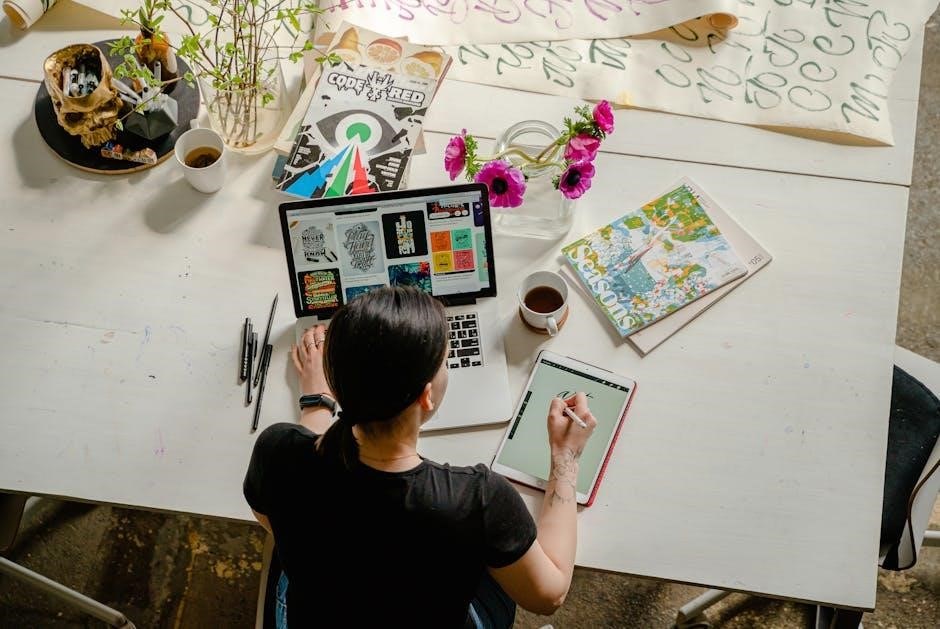
Integrating with External Tools like SABnzbd
Sonarr seamlessly integrates with tools like SABnzbd to streamline your download and import workflow. Configure SABnzbd to download episodes to a designated directory‚ which Sonarr can monitor. Once downloads complete‚ Sonarr automatically detects and imports the episodes‚ reducing manual intervention. This integration ensures a smooth transition from download to organization‚ enhancing overall efficiency. Properly mapping directories and enabling post-processing settings in SABnzbd ensures compatibility with Sonarr’s import features‚ making it easier to manage completed downloads and maintain a well-organized media library. This setup is ideal for automating and optimizing your media management process.



