forScore is a powerful music reader app designed for iPad, iPhone, and Mac, helping musicians manage and perform with digital sheet music efficiently since 2010. Popular among performers, it offers intuitive tools for organization, annotation, and performance, making it an essential tool for modern musicians.
What is forScore?
forScore is a PDF-based sheet music reader app designed for iPad, iPhone, and Mac. It helps musicians manage and perform with digital sheet music efficiently. The app supports various file formats, allowing users to import, organize, and annotate scores. With features like bookmarks, setlists, and iCloud syncing, forScore streamlines music performance and practice, making it a versatile tool for modern musicians.
Key Features of forScore
forScore offers robust tools for managing digital sheet music, including annotations, stamps, and custom markup. Users can create setlists for performances and organize scores with metadata and collections. The app supports page turns via gestures or shortcuts, ensuring seamless navigation during performances. Additional features like iCloud syncing and backup options ensure your library is always up-to-date and secure.
These features make forScore a versatile and essential tool for musicians, helping them focus on their craft while streamlining music management and performance.
Getting Started with forScore
Start by downloading and installing forScore, then set it up with your library. Import sheet music easily and begin exploring its intuitive interface and powerful features.
Downloading and Installing forScore
Download forScore from the App Store on your iPad, iPhone, or Mac. Search for “forScore” in the store, then tap “Get” to begin the download. Ensure your device is connected to the internet and that you have an Apple ID for the purchase. Once downloaded, the app will automatically install. Open forScore to start setting up your music library and exploring its features.
Setting Up forScore for the First Time
Upon launching forScore for the first time, you’ll be greeted by a brief setup guide. Follow the on-screen instructions to explore key features. Tap “Continue” to proceed through the tutorial, which covers navigation, adding files, and basic functionality. This initial setup helps you familiarize yourself with the interface, ensuring a smooth experience as you begin organizing your music library and annotations.
Importing Files into forScore
forScore supports various file formats, including PDF, MusicXML, and JPEG, making it easy to import scores from different sources. Use the “Add Files” option in the menu or drag-and-drop files from other apps. The app’s importing feature is user-friendly, allowing you to focus on your music rather than file management. Once imported, scores are automatically organized in your library for easy access.
Navigating the forScore Interface
The forScore interface is designed for ease of use, with a toolbar displaying the current score’s title, composer, and quick access to essential tools and functions.
Understanding the Toolbar
The toolbar in forScore provides quick access to key features, including navigation, annotations, and metadata. It displays the current score’s title and composer, allowing users to efficiently manage their music library and access essential tools during performances. This central hub ensures a seamless experience for musicians while performing or organizing their digital sheet music.
Working with Scores and Bookmarks
forScore allows users to organize and manage their scores efficiently, enabling quick access to specific sections during performances. Bookmarks can be created and labeled, helping musicians navigate their music library seamlessly. This feature streamlines performances, saving time and reducing distractions, making it an indispensable tool for managing a large collection of digital sheet music.
Creating and Managing Setlists
Setlists in forScore allow users to organize scores for specific performances or practices. Easily create and customize setlists by adding scores, rearranging order, and labeling sections. This feature streamlines performances, enabling quick access to needed music. Users can also export setlists, making collaboration and preparation more efficient for gigs, rehearsals, or personal practice sessions.

Annotations and Markup
forScore offers powerful annotation tools, enabling users to highlight, add notes, and mark up scores with precision. Stamps and custom annotations enhance scores, streamlining performance preparation and reducing clutter.
Adding Annotations to Your Scores
forScore allows users to add annotations directly to their scores, enhancing performance preparation. Use the pencil tool to highlight or mark up passages, or add text annotations for notes. Stamps provide quick access to common symbols, while custom annotations enable personalized markings. These tools help clarify complex sections, making performances more efficient and organized.
Using Stamps and Custom Annotations
forScore’s stamp feature allows you to quickly add common musical symbols, such as dynamics or articulations, to your scores. Custom annotations enable you to create personalized stamps, tailored to your needs. This feature enhances your workflow, making it easy to mark up scores efficiently and maintain consistency in your annotations across all your music files.
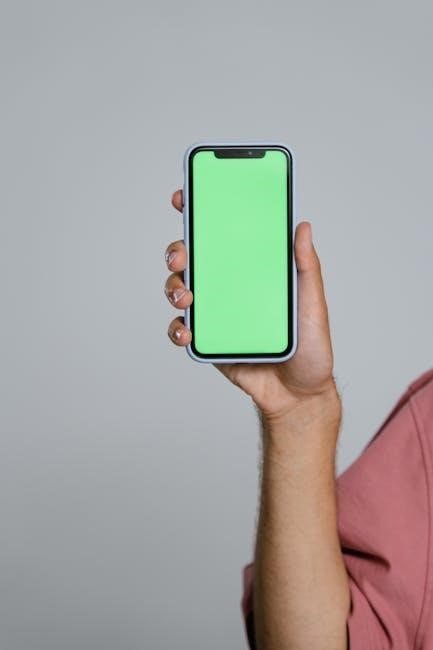
Metadata and Organization
forScore allows you to add metadata to scores, such as title, composer, and genre, enabling efficient filtering and searching. Users can edit metadata directly within the app to keep their library organized and easily accessible, ensuring quick retrieval of specific pieces when needed.
Adding Metadata to Your Scores
Adding metadata to your scores in forScore enhances organization and accessibility. You can manually input details like title, composer, and genre or import metadata from existing PDF files. This feature ensures your library remains structured, making it easier to search and filter scores. Metadata editing is straightforward, allowing you to customize and refine your collection efficiently.
Organizing Your Library with Collections
Collections in forScore allow you to organize your scores into customizable groups, such as by genre, composer, or performance. This feature streamlines navigation and quick access to specific pieces. You can create, edit, and manage collections easily, ensuring your library remains tidy and tailored to your needs for efficient performance and practice.
Page Turns and Shortcuts
forScore offers seamless page turns using swipes, taps, or pedals, with customizable gestures for efficient navigation during performances. Use Rearrange to create custom navigation paths.
Mastering Page Turns and Navigation
forScore simplifies page turns with intuitive swipe gestures, taps, or external pedals, ensuring smooth navigation during performances. The Rearrange feature allows custom page ordering, while half-page turns enable seamless transitions. Users can also access bookmarks and setlists directly, streamlining navigation. These tools enhance performance efficiency, making forScore a reliable choice for musicians needing precise control over their sheet music.
Using Gestures and Shortcuts
forScore offers customizable gestures and shortcuts to streamline your workflow. Swipe left or right to turn pages, pinch to zoom, or use two-finger swipes for half-page turns. Assign custom actions to gestures, enhancing efficiency. Additionally, keyboard shortcuts and accessibility features like VoiceOver ensure seamless navigation, making forScore adaptable to every user’s needs and preferences for optimal performance control.
Backup and Syncing
forScore ensures your library is safe with automatic iCloud syncing and secure backups. Use these features to protect your scores and access them across all devices seamlessly.
Backing Up Your forScore Library
Regular backups ensure your forScore library is protected from data loss. Use iCloud syncing to automatically save your scores and settings across devices. Manual backups can also be created through the app’s settings, providing an extra layer of security for your valuable music collection and annotations.
Syncing with iCloud
iCloud syncing seamlessly updates your forScore library across all devices, ensuring your scores, annotations, and settings are always in sync. Introduced in version 12.1 as an early access feature for Pro users, it’s now available to all. This feature eliminates manual backups and keeps your music library consistent, providing a hassle-free experience for performers on multiple devices.
Accessibility Features
forScore offers robust accessibility features, including adjustable display settings and VoiceOver support, ensuring an inclusive experience for all users on iPad, iPhone, and Mac.
Adjusting Display Settings
forScore allows users to adjust display settings for optimal readability. Adjust brightness, contrast, and font size to customize your viewing experience. These settings enhance visibility in various lighting conditions, ensuring clear readability during performances. Use the app’s tools to fine-tune the display, making it comfortable for your eyes while maintaining focus on your music.
Using VoiceOver and Other Accessibility Tools
forScore is compatible with VoiceOver, enabling visually impaired users to navigate scores and menus with ease. VoiceOver provides auditory feedback, making the app accessible to everyone. Additionally, forScore supports other accessibility tools, such as text resizing and high-contrast modes, ensuring that all users can enjoy a seamless and inclusive experience while performing or practicing.

Troubleshooting Common Issues
Encounter issues with forScore? Common problems like setlists not loading can often be resolved by resetting the app or checking the official user guide for solutions.
Resolving Common Problems
Experiencing issues with forScore? Common problems like setlists not loading or scores not opening can often be resolved by resetting the app or checking file formats. Ensure your files are compatible and try re-importing them. For persistent issues, consult the official user guide or contact support for further assistance. Regular updates and backups can also prevent data loss and ensure smooth performance;
Getting Help and Support
For assistance with forScore, visit the official support page or consult the comprehensive user guide. Users can also access online communities and forums to connect with other musicians and troubleshoot issues. Additionally, video tutorials and FAQs are available to address common questions. Contact support directly via email for personalized help, ensuring your experience with forScore remains seamless and productive.

Advanced Tips and Tricks
Master advanced features like custom stamps, links, and buttons to enhance your workflow. Explore hidden functionalities and optimize your settings for a seamless music management experience.
Using Links and Buttons
Enhance your workflow by creating custom links and buttons within your scores. These tools allow you to navigate seamlessly between pages, activate stamps, or trigger actions with a single tap. Use the Links & Buttons feature to create interactive elements that streamline your performance. You can assign specific actions to buttons, such as jumping to a page or toggling a stamp, making your scores more dynamic and efficient.
Creating Custom Stamps and More
Elevate your annotations by designing custom stamps tailored to your needs. forScore allows you to create unique stamps using images or text, enabling you to mark scores with personalized symbols or notes. Additionally, you can organize and manage your stamps efficiently, ensuring quick access during performances. This feature enhances your workflow and makes your annotations more meaningful and professional.
Resources and Further Learning
Explore official forScore documentation, online communities, and video tutorials for in-depth learning. Visit forscore.co for guides, FAQs, and support to master the app effectively.
Official forScore Documentation
The official forScore documentation provides comprehensive guides for all app versions, available in both PDF and online formats. It covers installation, features, and troubleshooting, ensuring users can master the app; Visit the official website to access detailed manuals and stay updated on the latest features and improvements for optimal performance.
Online Communities and Forums
Active online communities and forums dedicated to forScore provide valuable support and shared knowledge. Users can engage with fellow musicians, share tips, and troubleshoot common issues. Video tutorials and user-generated content further enhance learning. These platforms foster collaboration and offer diverse perspectives, helping users maximize their app experience. Visit the official community page for more details.



